If Bluetooth™ is installed on your CLEAR 360 PRO unit, your headset will be able to wirelessly connect to most models of 2-way radios, mobile phones, and many other devices that support the Bluetooth™ specifications. If you do not have Bluetooth™ installed, you may skip this section.
8.1 Bluetooth™ Information
8.1.1 What is Bluetooth™ wireless technology?
Bluetooth™ wireless technology is a short-range wireless technology that enables wireless data communication between digital devices. Bluetooth™ technology operates with a range of approximately 10 meters (30 feet). You do not need to use a cable for connection, nor is it necessary for the devices to be facing each other as in the case of infrared technology. For example, you can use a connected Bluetooth™ device that is carried in your pocket or bag. Bluetooth™ is an international standard supported by thousands of companies and devices all over the world.
8.1.2 Bluetooth™ related precautions
- Bluetooth™ wireless technology operates within a range of about 10 meters (30 feet). The maximum communication range may vary depending on obstacles (person, metal, wall, etc.) or electromagnetic environment.
- The antenna of this unit is built into the right side of the collar housing. The sensitivity of Bluetooth™ communication will improve by placing the connected device on your right side.
- The following conditions may affect the sensitivity of Bluetooth™ communications:
- There is an obstacle such as a person, metal, or wall between the unit and the Bluetooth™ device.
- A device using 2.4 GHz frequency such as a wireless LAN device, cordless telephone or microwave oven is in use near the unit.
- Because Bluetooth™ devices and wireless LAN (IEEE802.1 b/g) use the same frequency, microwave interference may occur, resulting in communication speed deterioration, noise or invalid connection if the unit is used near a wireless LAN device. In such a case, perform the following:
- Use the unit at least 10 meters (30 feet) away from the wireless LAN device
- If the unit is used within 10 meters (30 feet) of a wireless LAN, turn off the wireless LAN device.
- Place the unit and the Bluetooth™ device as near each other as possible.
- Microwaves emitting from a Bluetooth™ device may affect the operation of electronic medical devices. Turn off this unit and other Bluetooth™ devices in the following locations, as it may cause an accident:
- Where inflammable gas is present, in a hospital, train, airplane, or petrol station.
- Near automatic doors or a fire alarm.
- This unit supports security capabilities that comply with the Bluetooth™ standard to provide a secure connection when the Bluetooth™ wireless technology is in use. However, this security may not be enough, depending on the setting. Be careful when communicating using Bluetooth™ wireless technology.
- We do not take responsibility for the leakage of information during Bluetooth™ communications.
- Connection with all Bluetooth™ devices cannot be guaranteed:
- A device featuring Bluetooth™ function is required to conform to the Bluetooth™ standard specified by the Bluetooth™ SIG and must be authenticated.
- Even if the device conforms to the above mentioned Bluetooth™ standard, some devices may not be connected or work correctly, depending on the features or specifications of the device.
- While talking on the phone hands-free, noise may occur depending on the device or communication environments.
- Depending on the device to be connected, it may require some time to begin communication.
- To avoid hearing damage, make sure that the volume level of your paired Bluetooth™ device is turned down before connection. Gradually increase the volume on the device to reach a comfortable level.
8.2 Bluetooth™ Pairing
8.2.1 What is pairing?
Bluetooth™ devices need to be “paired” with each other in order to communicate. This process must be done prior to using the device in Bluetooth™ mode. Once the devices are paired, there is no need to perform the pairing function unless:
- Pairing information is deleted – either manually or as part of a repair.
- The unit is paired with nine or more devices.
- When recognition of the unit by the device to be connected is deleted.
8.2.2 How to pair Bluetooth™
- Ensure the CLEAR 360 PRO is fully powered off.
- Press and hold the Multi-Function Button (MFB) for 5 seconds.
- Continue to hold the MFB until you first hear the voice prompt say, “Power On” and then, “Bluetooth Pairing.”
- The Function Indicator LED flashes quickly from RED to BLUE while the CLEAR 360 PRO is in pairing mode.
- Activate your phone or radio’s Bluetooth™ function
- Search for the “CLEAR360” device and select it.
- You will hear a voice prompt say “Connected” if the pairing is successful.
When powered down, your CLEAR 360 PRO will store up to 9 devices that have been connected to it.
When powered back up, your CLEAR 360 PRO will automatically reconnect to your device provided that it is within range and powered on.
Your CLEAR 360 PRO will prioritize device connection based on the order in which they were paired, starting with the first device paired.
8.3 Bluetooth™ Button Functions
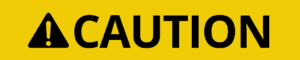
The CLEAR 360 PRO is not able to control the volume level of any paired Bluetooth™ device. Phone call, radio communication and media volume transmitted over Bluetooth™ must be controlled from the transmitting device.
8.3.1 General Bluetooth™ button functions
8.3.1.1 Clearing the paired device list
- To clear the list of paired Bluetooth devices, press and hold the Multi-Function Button (MFB) and Volume UP buttons simultaneously for 5 seconds.
- This will clear all paired devices from your CLEAR 360 PROs memory.
- All devices will need to be paired again in order to use Bluetooth™
8.3.1.2 Using voice assistants
- Your CLEAR 360 PRO is capable of activating the voice assistant (IE: Siri, Google Assistant, etc.) on your paired device if it has one.
- To activate your voice assistant, press and hold the Multi-Function Button (MFB) for 1 second until you hear a beep.
8.3.2 Phone Call button functions
8.3.2.1 Answering and Rejecting Phone Calls
- To answer an incoming call, quick press the Multi-Function Button (MFB)
- To reject an incoming call, press and hold the Multi-Function Button (MFB) for 1 second.
8.3.2.2 Hanging up a Phone Call
- To hang up a Phone Call that is in progress, quick press the Multi-Function Button (MFB).
8.3.2.3 Transferring a call to the Phone
- To transfer an in-progress call to your phone handset, double-click the Multi-Function Button (MFB).
- You will now use the built-in speaker and microphone on your phone’s handset.
- To transfer an in-progress call back to your CLEAR 360 PRO, double-click the Multi-Function Button (MFB).
8.3.2.4 Muting and Unmuting the microphone
- You can mute and unmute the CLEAR 360 PRO microphone by triple-clicking the Multi-Function Button (MFB).
8.3.3 Media Streaming button functions
8.3.3.1 Playing and Pausing media
- To start and stop media playback, quick press the Multi-Function Button (MFB).
8.3.3.2 Skipping Tracks
- To skip to the next track, double-click the Multi-Function Button (MFB).
- To rewind to the previous track, triple-click the Multi-Function Button (MFB).